Why Dash Cam Screen Not Working (Causes + Solutions)
If you’re a fan of dash cams, you know that the screen is an important part of the device. Without it, you can’t see what’s happening in front of your car.
But what do you do if your dash cam screen not working? Don’t worry, we’ve got you covered.
There are different reasons behind a dash cam screen not working. It could be due to a hardware or software issue.
In most cases, it’s a software issue that can be fixed by updating the firmware or resetting the device.
And if the SD card is not inserted properly, the device will not be able to record or playback footage. Make sure that the SD card is inserted correctly and format it if necessary.
For your ease, we come up with solutions to fix dash cam troubleshooting. And also we’ll show you how to reset a dash cam and get it up and working again.
See Also: Dash Cam Not Recognizing SD Card
Why Your Dash Cam Screen Not Working Here Is Causes And Solutions
Lack of power is a frequent cause of dash cameras not working. This may be as simple as making the power line properly plugged into the dash camera or 12V power supply in your car.

Examine the connections at both ends to see if they are loose or if more cable insertion is required.
A dash cam is a great addition to any car. It can provide peace of mind by recording everything that happens on the road. But like any other device, it can have its share of issues.
Here are some other issues that you may come across and their solutions:
The dash cam turns on but the screen is blank:
This could be due to many reasons such as a loose connection, a dead battery, or a problem with the screen itself.
Try charging the dash cam for a few hours to see if that does the trick. If not, try resetting the device or contact customer support.
The dash cam records but the footage is blurry:
This is usually due to a dirty lens. Clean the lens with a soft, dry cloth and make sure that there’s no debris blocking the view.
The dash cam won’t turn on:
Again, this could be due to many reasons such as a dead battery, loose connection, or a problem with the power button.
Make sure that the dash cam is properly plugged in and that the power button is working correctly. You can also try resetting the device.
See Also: Will A Dash Cam Drain My Battery
When Resetting a Dash Cam, What Should You Do?
The dashcam may occasionally require a factory reset. If you’re having issues with your dash cam, one of the first things you should try is resetting the device.

This will restore it to its factory settings and hopefully fix the problem. A factory reset clears all user settings, including the user password, and resets the device to factory defaults.
A factory reset may be performed for some reasons:
- The dashcam is not powered on.
- The dashcam display is frozen.
- The dashcam is not internet-connected.
To Reset A Dash Cam
To reset a dash cam, simply find the reset button (usually located on the side or bottom of the device) and hold it down for a few seconds.
You may need a paperclip or other small object to press the button. Once the dash cam has been reset, you’ll need to set it up again according to the manufacturer’s instructions.
Note :
Make sure the dashcam is charged completely. The portal and other non-device settings are not reset by a factory reset. As a result, your organization’s data profile level is unaffected.
Caution:
- The SD card is not formatted during the factory reset.
- The SD card must be manually formatted and erased if you need to do so, either through the dashcam or an application.
- View the SD card’s details.
Why Dash Cam Touch Screen Not Working?
Well, before getting into the solutions first, you should know the reasons for a touch screen not working. It could be firmware issues or there might be a problem with the LCD screen.

The good thing is that in most cases, it’s a software issue and can be fixed by updating the firmware or resetting the device.
But if the problem lies in the hardware, then you’ll have to get it replaced by the company.
See Also: How To Reset Dash Cam
Reset Dash Cam
If your dash cam is unresponsive or the touch screen is not working, you can try resetting it. For that:
1. Remove the microSD card from your dash cam and turn it off.
2. Now press and hold the power button for about 20 seconds.
3. After that, reinsert the microSD card and turn on the device.
4. This will reset your dash cam to factory settings and hopefully fix the problem.
Update Firmware
If resetting the dash cam doesn’t work, you can try updating the firmware. For that:
1. Download the latest firmware for your dash cam from the manufacturer’s website first.
2. Now connect your dash cam to a computer using a USB cable and copy the downloaded file to the root folder of the microSD card.
3. Once done, safely remove the microSD card from the computer and insert it into your dash cam.
4. Now turn on the dash cam and it will automatically update the firmware.
Frequently Asked Questions
How do I keep my dash cam screen on?
There are a few ways to keep your dash cam screen on. The first is to change the settings so that the screen stays on all the time. To do this, go into the menu and look for the “display” or “screen” settings. From there, you can change the setting to “always on.”
Why does my dashcam screen keep turning off?
It could be because the battery is low, the screen saver is activated, or the settings are configured to turn off the screen after a period of inactivity. To fix this, try changing the settings so that the screen stays on all the time or changing the screen saver settings.
My dash cam screen is frozen, what do I do?
If your dash cam screen is frozen, the first thing you should try is resetting the device. To do this, hold down the power button for 10 seconds. If that doesn’t work, try updating the firmware or contacting the manufacturer for assistance.
Conclusion
Dash cams are a great way to capture footage of accidents or incidents on the road, but if your screen isn’t working, you won’t be able to see what’s going on.
This can be frustrating and even dangerous. We discussed the common causes and solutions to why dash cam screen not working in detail.
We hope you find this article helpful. Hopefully, by following these steps, you’ll get your dash cam up and running again in no time.

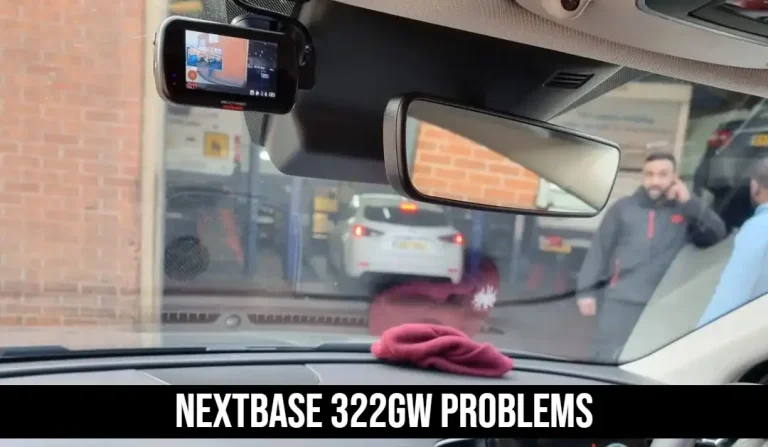
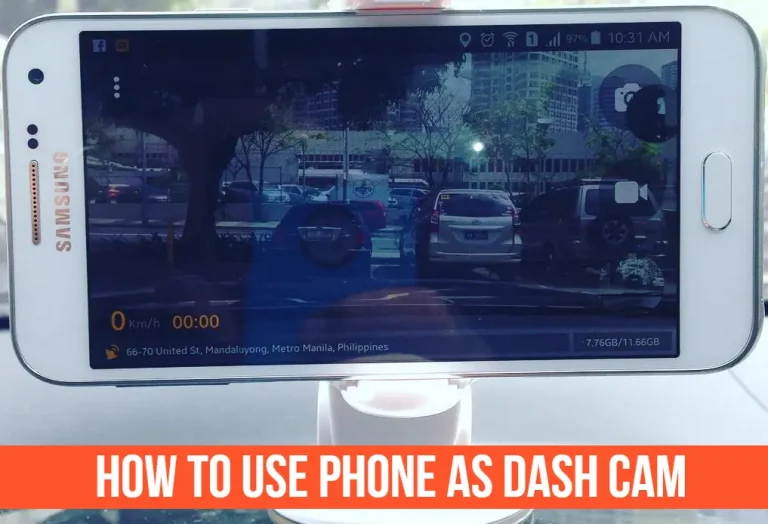
![How To Format An SD Card For A Dash Camera? [5 Ways]](https://owndashcam.com/wp-content/uploads/How-To-Format-An-SD-Card-For-A-Dash-Camera-768x566.webp)


