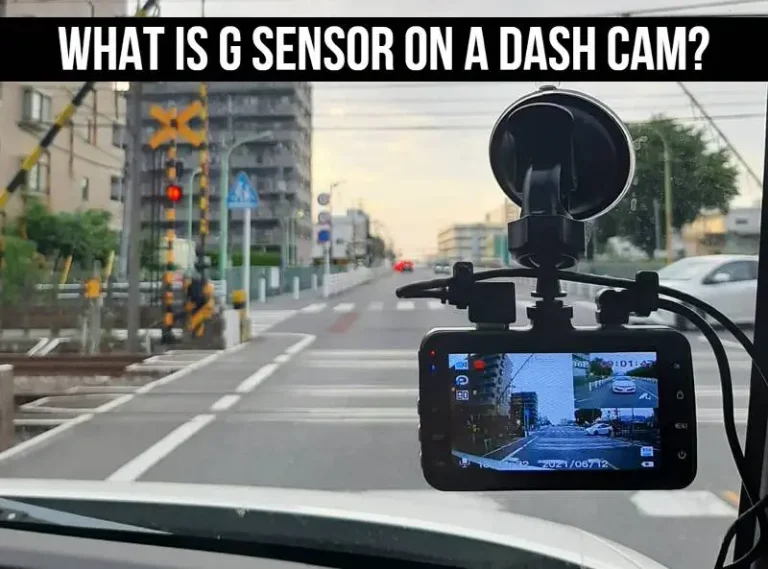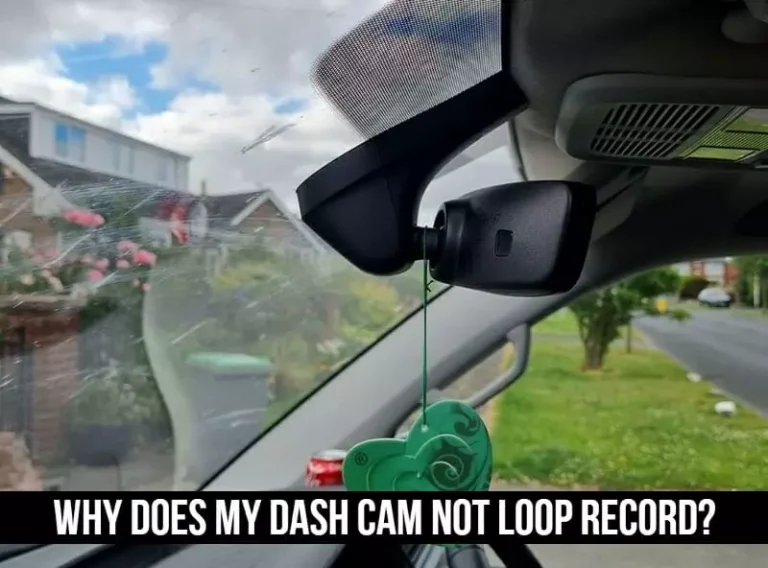How To Format An SD Card For A Dash Camera? [5 Ways]
Dash cameras are becoming more and more popular, a lot of people are buying dash cameras, but they’re not sure how to format an SD card for a dash cam.
This can cause a lot of problems, because if the SD card isn’t formatted correctly, the camera may not work properly.
Formatting an SD card can be confusing, especially if you’ve never done it before. There are a lot of different ways to do it, and if you make a mistake you could lose all your data.
This article will show you how to format an SD card for a dash camera. By following these simple steps, you’ll be able to use your dash camera without any problems.
5 Ways To Format An SD Card For A Dash Camera

Dash Cam must be frequently formatted to ensure the finest performance. It’s best to format it every two to three weeks or once a month to remove old data and make room for new recordings.
SD cards for dash cameras can be formatted in a variety of ways. It can be formatted on a Mac, Windows, or Dash Cam. Each method will also employ a unique set of tools:
Choose the right file system for your dash camera.
Most dash cameras on the market use either the FAT32 or exFAT file system. FAT32 is a reliable and widely-used file system. However, it has a 4GB file size limit. If you have a large SD card, you will need to format it to exFAT to use the entire storage space.
Choose the right allocation unit size.
When you format your SD card, you will have the option to choose the allocation unit size.
This is the size of each cluster, or group of blocks, on the SD card. The allocation unit size affects how efficiently the SD card can be used.
A larger allocation unit size will result in less overhead and better performance, but a smaller unit size will allow more files to be stored on the SD card.
Format your SD card regularly.

It is important to format your SD card regularly to maintain optimal performance. This will ensure that the file system is organized and that the files on the SD card are properly linked.
Use a reliable SD card reader.
You must use a reliable SD card reader to avoid corrupting the file system when you format your SD card. A good SD card reader can read and write data without causing any errors.
Back up your data before formatting.
Before you format your SD card, it is important to back up your data. This way, you will still have a copy of your data if anything goes wrong during the formatting process.
Formatting your SD card will erase all of the data on the card, so it is important to make sure that you have a backup before you begin.
These are just a few things to remember when formatting an SD card for a dash camera. By following these tips, you can ensure that your SD card is formatted correctly and that your data is safe.
How to format an SD card for a dash camera using Windows or Mac?

Most dash cams will have an on-screen menu option that you can format. For Dash Cams on Windows, there are various SD card formatting options.
If you don’t want to remove the SD card, you can format it for dash cam use by following the instructions below.
Here, I’ll outline the simplest method for formatting an SD card for a dash camera on a Windows or Mac computer.
If you’re using a Windows computer, formatting an SD card with a dash camera is relatively simple.
Step 1: First, insert the SD card into your computer’s SD card reader.
Step 2: Next, open up My Computer and find the drive letter associated with the SD card.
Step 3: Right-click on the drive letter and select Format from the pop-up menu.
Step 4: In the Format window, make sure that the File System drop-down menu is set to FAT32. You can leave the Allocation Unit Size at its default value.
Step 5: Once you’ve made your selections, click Start to begin the formatting process.
For Mac, the process is quite similar:
Step 1: First, insert the SD card into your computer’s SD card reader.

Step 2: Next, open up Disk Utility, which can be found in the Utilities folder within the Applications folder.
Step 3: Once Disk Utility is open, find the drive associated with the SD card in the left-hand sidebar and select it.
Step 4: Then, click on the Erase tab. In the Erase window, make sure that the Format drop-down menu is set to MS-DOS (FAT). You can leave the Volume Label field blank.
Step 5: Once you’ve made your selections, click Erase to format the SD card.
Step 6: After the SD card has been formatted, you can use it with your dash camera.
Step 7: Simply insert it into the camera, and the camera should recognize it. If not, consult your camera’s user manual for further troubleshooting.
How to format an SD card for a dash camera using Linux?
Because dash cams often read and write data, memory card faults might develop with prolonged use.

For the best recording quality, we advise you to format the sd card every three months. To format an SD card for a dash camera using Linux, adhere to these procedures.
Step 1: To format an SD card for a dash camera using Linux, first insert the SD card into your computer.
Step 2: Next, open a terminal window and type in the following command: Sudo fdisk /dev/mmcblk0
Step 3: You will now be presented with a menu. Type in n to create a new partition.
Step 4: Type in p to create a primary partition.
Step 5: Type in 1 to create the first partition on the SD card.
Step 6: Press enter to confirm the start sector.
Step 7: Type in +100M to create a 100-megabyte partition.
Step 8: Type in t to change the partition type.
Step 9: Type in c to change the partition type to W95 FAT32 (LBA).
Step 10: Type in w to write the changes to the SD card.
Step 11: Remove the SD card from your computer and insert it into your dash camera.
Step 12: Power on the dash camera and format the SD card using the menu options.
Step 13: Once the format is complete, the SD card is ready to use.
How to format an SD card for a dash camera using Android?

To keep the dash cam and protect the rights of the automobile owner, resetting the SD card regularly is crucial.
Because the dash cam occasionally fails to recognize the SD card or repeatedly displays the message “Format SD card,” If you are unsure how to format an SD card for a dash camera using Android, this article offers several options.
Step 1: On your Android device, open the Settings app.
Step 2: Tap the Storage & USB option.
Step 3: Tap the SD card option.
Step 4: Tap the Format option.
Step 5: Tap the Format as an internal option.
Step 6: tap the Erase & Format option.
Step 7: Your SD card will now be formatted as internal storage.
How to format an SD card for a dash camera using iOS?

We suggest you periodically reformat your SD card to get the most out of your Dashboard Camera experience.
To delete the Protected file and make room on your memory card for new recordings, you must format your SD card every two to three weeks.
Learn here how to format an SD card for a dash cam using iOS in a variety of ways, including:
Step 1: Before you begin, please note that it is important to have the latest version of iOS installed on your device. To check for updates, go to Settings > General > Software Update.
Step 2: Once you have verified that you have the latest version of iOS, insert your SD card into the SD card slot on your dash camera.
Step 3: Once the SD card is inserted, open the Dash Camera app.
Step 4: Tap on the settings icon in the top right corner of the screen.
Step 5: Tap on the ‘Storage’ option.
Step 6: You will see the ‘Format SD Card’ option at the bottom of the screen. Tap on this option.
Step 7: You will see a warning message asking if you are sure you want to format the SD card. Tap on the ‘Format SD Card’ button to confirm.
Step 8: The SD card will now be formatted and ready for use with your dash camera.
What are the benefits of formatting an SD card for a dash camera?

An SD card can be reset and any file corruption removed by formatting. The card is cleared of all files and resets to its initial factory settings.
Dash cam SD cards experience extreme strain and wear and tear because they continuously record and loop while the user is driving.
There are serval benefits of formatting an SD card for a dash cam, such as:
1. Improving the lifetime of the SD card
When you format an SD card for a dash camera, it ensures that the card works properly with the camera and that all the files stored on the card are easily accessible.
This also helps to prolong the life of the SD card and keep it working properly for longer periods of time.
2. Ensuring reliability of the data stored on the SD card
Formatting an SD card for a dash camera helps to ensure that the data stored on the card is reliable and can be accessed easily.
Especially if you plan to use the dash cam to record traffic incidents or accidents, this is important.
3. Reducing the risk of data corruption or loss

Formatting an SD card for a dash camera can also help to reduce the risk of data corruption or loss.
This is because the format of the card ensures that all the data is stored in a consistent and organized manner.
This helps to prevent any problems that could occur if the data was stored in an inconsistent way.
4. Improving the performance of the dash camera
It can help to improve the overall performance of a dash camera. When you format an SD card, you can help remove corrupted or damaged files from the card. This can then help the camera to run more smoothly and efficiently.
5. Making it easier to manage and view the recorded footage.
When you format an SD card for a dash camera, it can make it much easier to manage and view the recorded footage.
The reason for this is that all files will be stored in a consistent and organized manner.
This makes it much easier to find specific files or footage that you may be looking for.
Frequently Asked Questions
What format of SD card should be used with the dash cam?

The Dash Cam’s SD card should be formatted in FAT32, as the majority of cameras demand this file system format. You must reformat your SD card if it is in another format.
For Android, do I need to format a new SD card?
Yes. Your Android device will ask you to format the new SD card when you insert it. For the card to function correctly with your device, this is required.
You can remove all of its data by formatting the card and ensure it works with your device.
How frequently should I format the SD card in my dash cam?
You should frequently format your SD card. To ensure its performance, it is preferable to format it each month.
Why does my dashcam say to format the SD card?
Dash cam will automatically remind you to reformat the SD card because it will erase some old and pointless footage to free up more space.
Summary
Formatting an SD card for a dash camera can be extremely beneficial. It can help to improve the lifetime of the SD card, ensure the reliability of the data stored on the card, reduce the risk of data corruption or loss, and improve the performance of the dash camera.
Additionally, it can make it much easier to manage and view the recorded footage. If you are using a dash camera, it is definitely worth taking the time to format the SD card properly. Hope this article will help you a lot.
Thank you for reading.