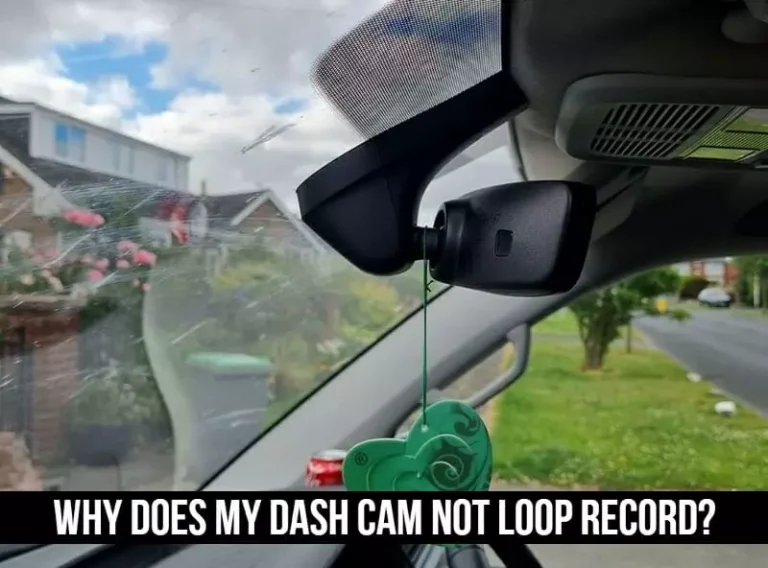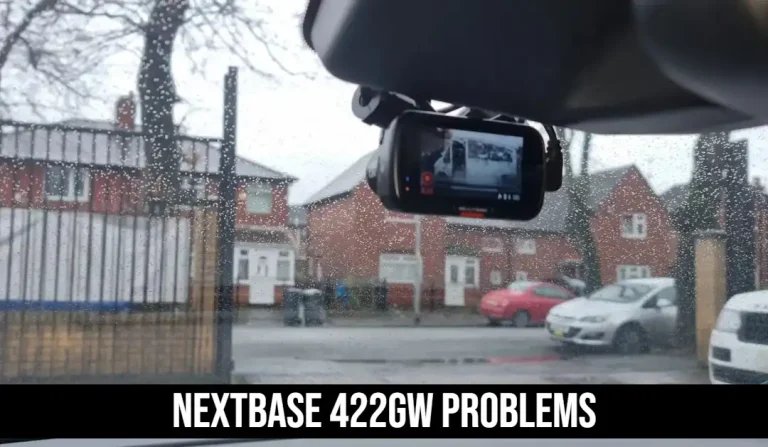4 Steps Guide For How To Reset Dash Cam In (2023)
If you’ve ever had a problem with your car’s dash cam, it may be time to give it a complete reset.
Sometimes, these cameras may not be working correctly or have been damaged somehow.
But no matter the reason, these steps will help you get your dash cam back up and running.
Most dash cams are easy to reset, so it is not a difficult process. The only thing that you will need to make sure of is that you follow the instructions for your specific camera.
In this article, we’ll show you how to reset the dash cam to its factory default settings in a step-by-step guide!
Why Reset Dash Cam?
The most common symptoms of a dash cam that needs to be reset include:
- The camera takes a long time to start.
- The camera takes a long time to reboot.
- You may need to clear all videos from the camera to start recording them and keep them safe. Maybe it’s not working correctly, and you’re unsure how to fix it.
- The camera starts recording late.
- Sometimes, a reset may even help you fix a software-related issue. In some cases, such as if your camera has been damaged, you may need to reset it to its factory default settings.
How To Reset A Dash Cam To Factory Default Settings | Step-By-Step Guide

You will need to follow these steps to reset your camera to factory default settings:
❖ Step 1: Turn Off Your Dash Cam
First, ensure the camera is off, meaning the lens cover is closed, a red light on the camera is no longer on, and it’s not on anymore. You can briefly press the camera’s power button to ensure it’s off.
❖ Step 2: Remove The Battery
Now, you need to remove the battery, as you can do this by opening up the camera and disconnecting the battery.
❖ Step 3: Hold The Reset Button For 10 Seconds
Next, you need to press the reset button. The location of the reset button may vary on different dashcam brands like Nexar dashcam and Thinkware dashcam, but it’s usually located on the front of the camera’s top. You need to hold the button for at least 10 seconds.
❖ Step 4: Insert The Battery And Turn On The Dash Cam
Now, you need to insert the battery and turn on the camera. Once you turn it on, you will see the dashboard and a welcome screen. That’s it; you have successfully reset your dash cam to factory default settings. You can now use your dash cam as usual.
Common Issues For All Dash Cams

Every dash camera brand has issues, regardless of which one you select, as the most typical problems and their fixes for the cameras we’ve examined are listed below.
Why Did My Dashboard Camera Stop Working?
Try some things if your dash camera doesn’t turn on.
- Restart the dash camera.
- We occasionally undervalue the impact of merely turning something off and back on.
- Make sure the cables going to your dash camera are secure.
- The rope can be twisted, bent, kinked, or otherwise damaged.
- Additionally, make sure that nothing is loose on either end of the cords and that they are all firmly connected.
- Verify the 12-volt cigarette lighter.
- It can be a hint that your cigarette lighter is broken or dead since this is where your dash cam gets its power.
- Change your SD card if necessary.
- Your dash cam can detect a bad SD card as an error and refuse to switch on.
Your dash cam needs battery power when it is acting as a parking monitor.
Charge your dash cam’s battery or make sure it’s still functional if it won’t turn on in this mode.
Dash cam batteries need to be changed every few years because they only last for roughly 72 hrs without a charge.
How To Fix A Blocked Dash Cam?
Try the following if your dash camera won’t switch on:
- Take off the SD card, then use a USB cable to attach your dash camera to a socket.
- If your dash cam starts recording, shut it off and charge it for an hour using the original 5V car charger.
- Next, turn it on and observe if it operates normally.
- Check your adapter if it still won’t work.
- Your cable might have fallen out, and the connection occasionally has.
- Restore your dash camera to factory settings if those suggestions don’t work.
How Do I Fix a Frozen Dash Cam Screen?
Try the following suggestions to bring your dash cam back to normal operation if it is stuck on a certain display.
- Restart the dash camera.
- After turning off your dash camera, please wait a moment and then turn it back on.
- If your dash camera is plugged into the cigarette lighter, unplug it.
- Reconnect the plug after a little delay.
- Verify that the screen saver setting is off.
The Process To Reset Thinkware Dash Cam:

The reset process for each dash cam with a reset button is almost the same for many dash cams, but some have different procedures, like Thinkware. To reset Thinkware, follow the below steps:
❖ Step 1.
Hold the MIC + Middle Button (Which is a Manual Record Button) for at least 10 seconds and then release.
❖ Step 2.
You will hear an automated message that your dash cam has been reset to factory settings.
Can You Reset Garmin, Nexar, Vava And 70mai Dash Cam?
All dash cams can be set to factory default settings using the above steps. You may also refer to the procedure below for these dash cams.
- You need to turn off the camera. You can do this by opening up the camera and disconnecting the battery.
- You need to remove the battery. You can do this by opening up the camera and disconnecting the battery.
- You need to hold the reset button for at least 10 seconds.
Frequently Asked Questions
Why Are The Time, Date, And Settings Frequently Lost Or Reset To The Factory Settings?
To store the time, date, and settings in the memory, your camera draws power from its lithium-ion battery or, in the case of capacitor cameras, a tiny RTC battery (rechargeable coin battery). Your settings will be lost if your camera runs out of power.
Why My WiFi App Won’t Connect?
A new WiFi network is created when your smartphone and dashcam are connected.
If your camera doesn’t detect the internet, which your dash cam won’t supply, it may stop using that network in more recent iOS or Android versions.
Won’t your camera connect to your dash cam? Turn off data or, in certain circumstances, turn on airplane mode before turning on WiFi to fix the problem.
Why Won’t My Dash Cam Loop Record?
The following are the most frequent reasons why loop recording on a dash cam needs to be fixed: Continuous recording is impossible due to a device setting.
You should enable loop recording or change the video clips’ duration depending on your device’s specific configuration. “Locked” videos are spread throughout the SD card.
How Can I Improve My Dash Cam’s Video Quality?
To begin with, you can only modify your dash cam’s video settings to the extent that it can do so.

However, there are ways to change the video quality if you decide to get a high-quality dash camera from the start.
- To determine the default quality setting, check your settings.
- The 720p resolution is the standard setting for VAVA dash cams.
Depending on the model, you can raise it to 1080p or higher if you’d want to use a higher resolution.
The video quality will change if you change the frames per second (fps) rate on your dash cam.
Final Thoughts!
In conclusion, we hope you will find the guide on resetting the dash cam to factory default settings helpful.
We also hope you find it useful if you have a dash cam that is not working properly. Please do not hesitate to let us know if you have any questions or feedback in the comments below.