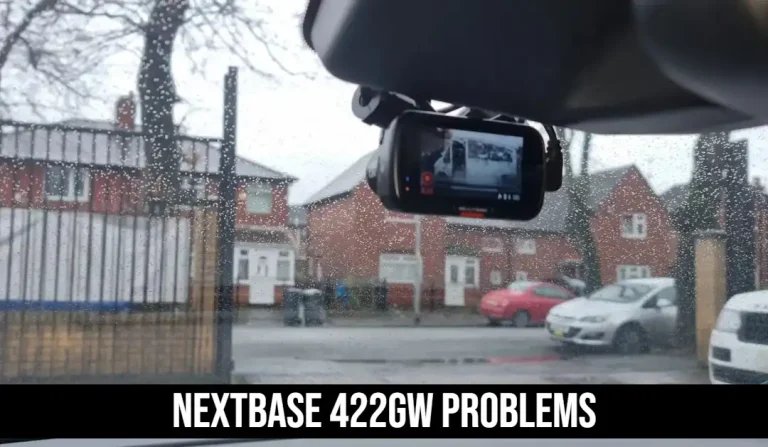How to view dashcam footage? – Beginner’s Guide!
A Dash cam is a small digital camera that is mounted on the front windshield of a car. When it detects an event, the dash cam will start shooting video and pictures automatically. This ensures that you have a record of what happened while you are driving.
If you’ve ever been in a car accident, you know that footage from a dash cam can be extremely helpful in sorting out who was at fault.
But, are you curious about how to view dash cam footage? If so, you’re not alone. In fact, many people are curious about this topic, and there are a few ways to view this type of footage.
In this post, we’ll outline the steps you need to take to access and view footage from your car camera. We’ll also provide tips on how to protect your footage from unauthorized access, and discuss the different legal implications of viewing dash cam footage.
So read on, and learn everything you need to know about viewing dash cam footage!
How to view dashcam footage? – Beginner’s Guide!
The five steps to seeing the video stored on the Micro-SD cards are as follows. These instructions are relevant to dashcams that use SD cards (but the steps will also work for those that record to a hard drive).
STEP 1 – MEMORY CARD
Take out your memory card from the dash cam and insert it into a computer.

If the camera is connected to your car via USB, the computer will automatically recognize and mount the drive. If not, you’ll need to install an appropriate software driver first.
STEP 2 – ACCESSING VIDEOS AND PHOTOS
Once the memory card is mounted on your computer, open up Windows Picture Viewer (Windows XP/Vista) or PhotoViewer (Windows 7/8), and drag and drop any videos or photos onto the window.
Alternatively, you can use File Explorer in Windows 10 to browse to where the footage files are stored on the memory card.
STEP 3 – VIEWING VIDEOS AND PHOTOS
Once videos and photos have been dragged and dropped onto your computer, you’ll be able to view them in either Windows Picture Viewer or photo viewer.
You can also use a third-party video player like VLC Player or QuickTime Player to watch dash cam footage.
STEP 4 – USE REMO TOOL FOR CORRUPT VIDEOS
If you’re unable to play video, this means that the file is corrupt. In this case, you’ll need to retrieve the video footage from your memory card and try again. To do this, use the Remo software included with most dash cams for viewing and editing videos.

Remo Repair MOV
Remo Repair MOV can be utilized. The corrupt MOV and MP4 videos can be fixed with this utility. The procedures are really simple and not at all difficult. In the end, you receive a secure video that may be played. The corrupt QuickTime MOV videos are also fixed by the program. Additionally, it helps the following codecs:-
- mp4v, mjpeg, and avc1 for video
- RAW, mp4a, and sowt audio
Following are the instructions that you should follow when using Remo Repair MOV:
- Download and install the Remo Repair MOV.
- Select the video files that you want to fix from the list and click the “Fix” button.
- Check the preview screen to make sure everything is fine and then click the “Start” button to begin the repair process.
- When the process is complete, check the video and save it.
Remo Repair AVI
It is used for video-type Xvid. Divx, and avi. The steps given below are the procedure of using the free software for the user in the step by step manner.
- Download the Remo Repair MOV.
- After installing it on your computer, launch the program and open the folder where the videos are kept.
- Now select the video files and press the Fix button.
- Then press the Start button to perform the repair.
- After repairing the file, save the video to your computer for further use.
STEP 5 – PROTECTING DASH CAM FOOTAGE FROM UNLAWFUL ACCESS

Be sure to password protect your footage and encrypt it if you’re concerned about unauthorized access. You can also use a security camera system that features built-in video encryption, such as the Nest Cam or Dropcam Pro.
There are also a number of security apps available that will encrypt and protect your dash cam footage, such as Dash Cam Pro for Android or DriveLock for iPhone.
The legal implications of viewing dashcam footage vary depending on the circumstances. For example, if you’re driving and recording traffic violations or accidents, then the footage may be considered evidence in any legal proceedings.
Conversely, if you use your dash cam to record personal moments – like when your child is safely buckled into their car seat – then the video may not be protected by law and can be freely shared with others.
Always consult with an attorney to get specific advice on the legal implications of footage recorded with a dash cam.
How Can I Play Back The Dashcam Video On The Screen?
It would be better if you initially attempted to replay the footage on the dashcam’s display. Most devices come with a control and built-in display, while others don’t.
Although you cannot use the footage while it is still on your dashcam, this should be sufficient to help you find what you’re searching for. But doing so at least enables you to determine whether the footage exists.
Downsides
- Dashcam screens are often rather small, which is a drawback while viewing the film on the device’s Display.
- Small monitors don’t provide enough detail to review a traffic accident.
You might need to start your car while watching the footage based on how the dashcam is wired.
How To Use A USB Cable To Transfer Dashcam Video To Your PC?

A USB cable is the most straightforward way to transfer video from a dashboard camera to your computer. Dashcams contain a data connector that can connect to a computer, either a micro-USB or USB Type-C port. A good USB cord is all that is required.
The native video player on your computer should allow you to see the video after copying it there. If not, consider using a universal video player, such as VLC Player.
To see the recordings:
- Remove the dashboard camera from its attachment.
- Utilize a compatible USB cable to connect the dashboard camera to the PC.
- Look for a new USB drive in the file manager on your computer.
- Open this to view the dashcam’s collection of videos.
- Remember to securely remove the USB device once you’ve finished watching or copying the video on your computer (i.e., your dashcam).
Frequently Asked Questions
Can a dash cam record audio while the video is running?
Some dash cams can record both audio and video simultaneously, but they’re not always reliable. You may be able to hear what’s being said during your dash cam footage, but it may not record audio. Some dash cams may have trouble recording high-quality audio and video at the same time due to technical limitations.
How much data can 16GB store?
You can record about 2 hours of video to a 16GB SD card. This is the situation if you’re shooting in 1080p at 30 frames per second. You should be able to do it in less than two hours if you’re filming at a higher resolution or frame rate.
How much data can 32GB store?
You can get about 4 hours of 1080p/30fps dashcam video on a 32GB SD card. For this reason, 64GB SD cards of greater capacity are advised. You’ll be less likely to lose it when the older footage is automatically deleted to make place for new content.
How do I transfer the footage from my dash cam to my smartphone?
To transfer the footage from your dash cam to your smartphone, you’ll need to download the dashboard software. Then, you can access the dashboard on your phone or computer and locate your dash cam.
How long does it take for the footage to be transferred?
It depends on how many files are being transferred. The faster you connect your smartphone to your dash cam, the faster it will transfer the footage.
Can Anyone Upload Dash camera Footage to YouTube?
While submitting the video to Facebook is simple, Twitter requires shorter pieces if you want to share it there. There are comparable restrictions on other networks. But if you have a YouTube account, you may upload your dashcam video. Just take care not to make any identifiable details in the video, like faces or license plates, visible.
Conclusion
Dash cams are very useful for recording events that you would have otherwise missed. They’re also useful for catching bad driving behavior from other drivers, which can help you improve your driving habits and save money on insurance premiums.
Viewing your recordings at a later date is a big benefit of a dash cam. We’ve discussed a guide to view the dashcam footage. Try to follow these guidelines to avoid issues while reviewing your dashcam footage.
We hope that you enjoyed this video and found it helpful. If you have any queries, let us know in the comments section below or get in touch. We will try our best to help you out with your confusion. Thank you for reading!